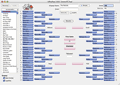Web Entry Form Information
What is a Web Entry Form?
The Web Entry form (Accessed from the File -> Create Web Entry Form... menu item) is a wizard which allows the OfficePool Manager (OPM) to create a form where pool entrants can fill out their brackets. This form can be emailed to perspective participants, posted on your web server or, in its simplest form, hosted on our servers.
There are three options for the registered user:
- Simple
- Moderate
- Advanced
The Moderate option also has a Database option available. If the database option is used, all submitted brackets are inserted into a database on our server. The OPM can then import these brackets from within the OfficePool application (Brackets -> Import Brackets, Import from Online Database area). This saves the OPM time by not having to import brackets via the email option.
Simple Option
We host the form and the script (this processes the form). Your users will fill out the Web Entry Form and an email will be sent to you which can then be uploaded into OfficePool.
The drawback to using this option is your users will only fill out two fields: Display Name and Email. In addition, you will rely on our servers for the form and processing script. An unusual amount of traffic is expected during the first week of the tournament and you and your users may experience delays or timeouts.
Moderate option (Most common)
The Web Entry form will be hosted on your web site but you don't need to worry about the form processing script as it will be hosted on our servers.
This allows you to control the look and feel of your form as well as include more input fields for your users to fill out.
The drawback to using this option is you will rely on our servers for the processing script. An unusual amount of traffic is expected during the first week of the tournament and you and your users may experience delays or timeouts.
Advanced Option *
You are in full control
and will have the reliability of using your own server
for the form and processing script.
The drawback is you will need to know how to set up PHP, cgi or ASP scripts to run on your server and you are not able to use the Database option.
* As a courtesy, starter files are created for both PHP and ASP, however, modifications will be necessary, and getting these scripts to work on your servers is not a supported feature of OfficePool.
Additional Notes
The Moderate and Advanced options offer numerous customizations to help you gather all the information you need about each participant. Each of the settings in the figure below will now be discussed.
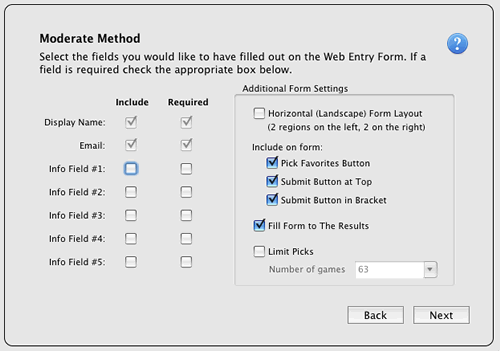
Include/Required checkboxes
The left side settings are straight-forward. You can put check-marks next to the fields you want to include on the Web Form and also put check-marks on the fields which are required to be filled in by the pool participant. If the user tries to submit the form without filling in a required field then a dialog will be presented requesting the appropriate fields be filled.
Additional Form Settings
Horizontal (Landscape) Form Layout: The default setting is having all four regions on the left side of the page. Selection this option lays out the form so that two regions are on the left and two on the right (with the champion and Final Four in the middle of the page.
Include on Form: A Pick Favorites button allows users to advance teams quickly, based on seed. Similar to OfficePool's Pick Favorites menu item.
You have the option of two Submit form buttons so that users do not have to scroll around the bracket to submit their picks. If neither one is checked then users will never be able to submit the form so be sure one or both are selected.
Fill Form to The Results: This is useful for pool managers who run progressive type pools, Sweet 16, Great 8 or NIT pools. Selecting this option will pre-fill the form based on The Results bracket.
Limit Picks: Does your pool lose most of the March Madness excitement after the first weekends games are complete? Especially after 75% of the people have all been eliminated? What if you can keep people excited through all three weekends, all the way to the final buzzer? What if you could run a pool where you have a whole new set of winners for all three weekends?
This is where Limit Picks -- and Fill Form to The Results -- come into play. This option allows you to have partially filled-in brackets submitted.
For example, select "48" as the Number of Games and your participants will only be able to fill in the first and second round games (First weekend). Then, the following weekend, change this to "60" (and select Fill Form to The Results) and now you have a new pool -- and a new form -- with a different set of winners for weekend #2. Finally, use "63" and you have a third pool for the final weekend of March Madness.