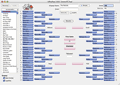OfficePool Preferences
Tourney Teams Tab
If you are a registered user, here is where you can modify the regional names, tournament teams, abbreviations and records. Remember, you import the tournament teams from the Get Tournament Teams... menu item (under the File menu).
When a Region is selected, teams for that region will be displayed to the right. To change Team names, abbreviations or records, you can either double-click on the team or you can select the Edit Team button.
Use First Four: In 2011, the NCAA added three more teams to the 65 team men's bracket. In doing so, this created four games called the "First Four":
- Two games feature teams playing for two of the No. 16 seeds
- Two games feature the last four of the 37 at-large teams selected to the tournament
Select this option if you are using these games.
Be sure to realize that these games are played Tuesday and Wednesday, or approximately 48 hours after the selections are announced. If you use these games, it does not allow a lot of time to collect brackets.
Scoring Tab
Here is where you change the scoring for your pool. Each round can be modified to suit your needs and there are plenty of options to choose from:
Correct Pick Scoring Options: There are two options to choose from where a bracket gets points for a correct pick (both options can be selected if desired):
Basic: Select this checkbox to award a certain amount of points on a per round basis.
Seed X Weights: Select this checkbox to score points for a correct picks based on team seed multiplied by the weight factor.
For example, with weighting factors of 0, 2, 4, 6, 8, 10, 12:
A correct pick for a #14 seed in Rnd 2 (Sweet 16) would net 56 points (4 x 14) whereas a correct #2 seed in the same round would net only 8 points (4 x 2).
Upset Pick Scoring Options: There are two options to choose from where a bracket gets points for an upset pick (again, both options can be selected if desired):
Every Upset: Points are awarded for each correctly picked upset (which is based on seeding). A value of zero means 0 points will be awarded.
For example, with values of 0, 1, 2, 3, 5, 10, 15:
If a #16 seed beats a #1 seed in round one, an additional 1 point will be awarded to the total score. 1 point will also be awarded for a #9 seed beating an #8 seed.
Seed Difference X Weights: Points awarded based on difference between seeds multiplied by weighting factors for each correctly picked upset. A weight of zero means 0 points will be awarded.
For example, with values of 0, 1, 2, 3, 5, 10, 15:
If a #16 seed beats a #1 seed in the first round, an additional 15 points will be awarded (15 x 1) to the total score. 1 point would be awarded for a #9 seed beating an #8 seed in the same round.
Tie Breaker: Acceptable selections are as follows:
None: No tiebreaker will be used. This field will not show up on brackets or reports.
Manual: Ties will be broken manually. Can be a string or number. (Standings report will show them as tied, however)
Number (Closest to number breaks tie): In case of scoring ties, standings will show correct ranking based on whoever is closest to the Tiebreaker value on The Results bracket. If the First-place Only checkbox is selected, only ties for first place will be broken.
Appearance Tab
Main window background and bracket colors can be changed from this tab. Two button states can be changed by selecting the drop down menu to the right. Play around with this option to get the ideal "Look and Feel" you desire for your pool.
Display Help Tags: When checked this shows a pop-up tag on certain OfficePool objects (like team brackets). Probably the first thing you are going to want to do is turn this off.
Verify Brackets are Complete: If this is checked and when filling out a bracket, this will prompt a warning message if you try to go to another bracket without this bracket being complete.
Field Names Tab
Don't like the naming convention OfficePool has set up? This is where you change that as well as which fields you would like to capture. Field has multiple lines checkbox allows your fields to contain line breaks such as an Address field.
Payouts Tab
This just lets you remember what your pool pay-outs will be. The payouts you select here will be needed by the Possible Outcomes report.
Email Account Settings... This is where you enter the settings to enable you to send Emails from within OfficePool. These settings should be the same as those you enter in you Email application such as Outlook, Entourage or Mail. If you are not sure what these settings are, please contact your Internet Service Provider.
Connection Settings... This is where you would enter in proxy information, if your Internet Service Provider requires this. If not, simply select the Direct Connection to the internet option.
Reports Tab
Web Pool Title: This is used on many of the reports
generated by OfficePool, if Display on Reports is checked.
Reports Web Output:
- Final Four Compact Format on Standings If checked the following apply on the Standings reports (Field names will need to be manually updated accordingly):
- Final Four-1 -> Champ
- Final Four-2 -> 2nd Place
- Final Four-3 -> Final Four
- Final Four-4 -> Final Four