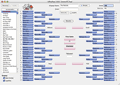NIT (32 Teams) or Sweet 16 pool
Here are some instructions for how to make create a pool once the tournament has started (Sweet 16 or Final 4 pools for example). This process also applies to the 32-team NIT Pool.
A popular pool is the Sweet 16 pool where your pool participants can get a second chance. This helps to keep people interested in your pool throughout the entire NCAA Tournament.
OfficePool does not limit it to a Sweet 16 pool though. You could start a new pool at any stage in the tournament.
NOTE: The QuikPik feature may not work as planned for these types of pools.
Here are the steps you need to take.
1) Make sure the teams are advanced on The Results bracket to the point where you want to start your pool. For the NIT pool, for example, you will need to advance all the teams into the second round.
2) Create a new Web Entry form (File -> Create Web Entry Form). You will NOT be able to use the Simple method. The moderate method, however, should suit your needs just fine. (Instead of emailing a link, simply email the form you created)
Select the moderate method (or advanced) and then enter all the required information. When you get to the panel which has the "Form Attributes" you will need to make sure the "Fill Form to The Results" checkbox is checked. Keep going until the form has been created.
The new form can be opened in a Web Browser. You will now notice that the form has been created with the teams already advanced, matching The Results bracket.
Currently, there is one drawback. A user could overwrite a correct pick by clicking on a previous round's button. Just be sure to mention this in your rules section. The user can always reset the picks by clicking the Clear All Picks button.
3) Change your scoring parameters (Preferences, Scoring tab). For a sweet 16 pool, you would likely want to zero out the first two rounds, for example.
4) De-select any fields on appropriate Reports that pertain to any rounds you are not using.